Users and access rights
Depending on the type of GRESB membership associated with your user account, the Portfolio Analysis Tool will give you access to the following entities:
- Participant Member: Access to your own entity or entities. You can find the overview of entities in your Assessment Portal.
- Investor Member with subscription to listed data: Access to all listed entities that have reported to GRESB (except entities under the Grace Period )
- Investor Member with subscription to non-listed data: Access to the entities where access has been granted by the Participant Member.
How to use the Portfolio Analysis Tool
First, select the year you wish to analyze and click “Create a new [year] Infrastructure Fund* or Asset** analysis”. You can also access an existing analysis by clicking on its name.
Note that the GRESB Assessments always assess the ESG performance of reporting entities for the previous calendar/fiscal year. For example, the 2023 Infrastructure Fund/Asset Assessment assesses the ESG performance of reporting entities for calendar/fiscal year 2022.
*For Funds, the Scope of Analysis (Step1) consists of Management and Performance components entities or Management Component only entities. It is not possible to have a mix.
*For Assets, the Scope of Analysis is limited to those that completed both Management and Performance components. Hence, no initial selection between components is available.
For more information on the content covered by each Component, please see the Fund and Asset Assessment webpage.
The steps below apply to both Funds and Asset (note that the step order may change due to the above reasons, see * and **).
-
Select the entity or entities you wish to include in the analysis.
There are two ways to select entities: “Manual Selection” and “Import Entities”.
Manual Selection
You can manually select entities from the list of all accessible entities. The search function or the “Filter” button can be used to narrow down the list of managers and participating entities. The “Filter” button allows sorting by:
- Location: GRESB assigns participating entities to a geographic category using a five-tier system: country, sub-region, region, super-region and global. The threshold for assigning a geographic category is set at 60 percent of the predominant location of the Fund or Asset. The country, subregion, and region are defined using the UN country classification guidelines available here.
- Sector: Selecting a sector will include entities that have the selection as their predominant sector (75 percent of more). For Funds, only one tier is applicable . For Assets, three tiers, from least to most granular, can be selected.
- Legal status: Differentiate between listed and non-listed reporting entities. A listed entity refers to a company that is publicly listed and traded on a recognized stock exchange, such as Nasdaq or NYSE. A private entity is not listed or traded on any stock exchange.
For each filter category, it is possible to select multiple options. Once the filters are applied, the entities that should be included in the analysis can be selected from the list.
After selecting the entities, weights can be assigned. This will result in weighted average scores in the analysis of the aggregated portfolio.
- GAV weighted: each entity included in the analysis receives a weighting proportional to the Gross Asset Value (GAV) of its portfolio. Please note that for the entities selected, the percentage ownership field will be pre-populated with 100 %. To change this, please use the below custom-weight option.
- Equally weighted: each entity included in the analysis receives the same weighting.
- Custom weighted: the user can manually amend the percentage values in the Weight column of the Portfolio selection. This allows users to input their percentage ownership of an entity.
Alternatively, you can use the “Import Entities” feature to assign custom weights to the selected entities.
Import Entities
Use the Import Entities button to open the import interface. This allows you to paste:
- The Fund ID of the entities you wish to include in the analysis
- Percentage of ownership on each entity.
To do this, copy from an Excel file the Fund IDs (in column 1) and the attached weights (column 2) of each entity to include in the analysis. The Fund ID and the corresponding Weight of each entity can be pasted into the “paste columns here” textbox.
The weighting follows the same method as the above described Custom weighted approach.
Import Entities
How to find my Fund IDs?
The GRESB-specific Fund IDs can be found in the Data Exporter. The Data Exporter can be accessed via the GRESB Portal under the menu “Data Exports”. Any downloads from the Data Exporter have Fund ID as the third column.
It is always possible to clear selected entities using the “Clear Selection” button. You can ensure that the selection is effectively cleared by reviewing entities listed under “YOUR PORTFOLIO”.
-
Set the Benchmark criteria you are using for the analysis. To ensure a meaningful comparison, the Benchmark should contain a minimum of six constituents.
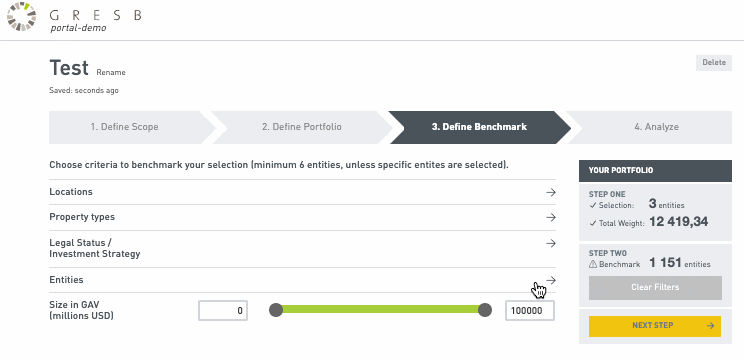
The Benchmark can be defined through filters. If no filters are applied, the selected portfolio will be compared against the entire GRESB universe. The available filters are:
- Location: See Step 1 above
- Sector: See Step 1 above
- Legal status: See Step 1 above
- Entity: Users can manually select specific entities to be included in the Benchmark. This is only possible for entities you have access to (see User and access rights above). Note that if any entity is manually selected, other filters will be ignored.
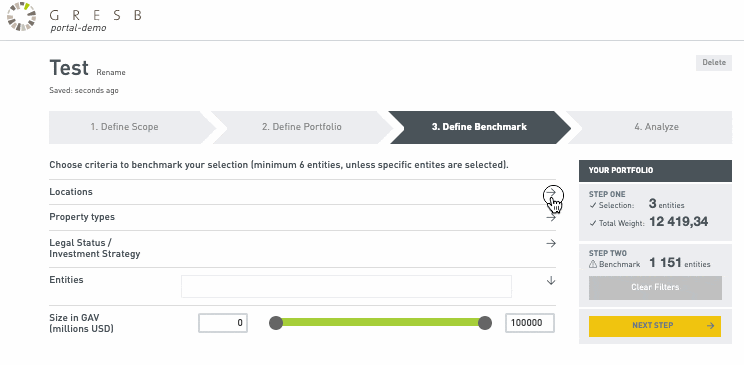
Finally, select the Benchmark weights (see Step 1).
We recommend selecting the same weighting option for both the Portfolio and the Benchmark.
Once the Benchmark is defined, click NEXT STEP to access your analysis.
If you have any questions on how to interpret the results of your analysis, please feel free to contact us.