It makes sense to review the GRESB Assessment Reference Guides to understand the data structure and the meaning of the data points available for download. Please click here to access the most up-to-date Reference Guides.
This page aims to provide extensive guidance as to how to use the Data Exporter. Should you have any questions, please do not hesitate to contact us.

Users and access rights
Depending on the type of GRESB membership associated with your user account, the Data Exporter will give you access to the following entities:
- Participant member (Fund and/or Asset): Access to your own entities (if you can access their Benchmark Report). You can find the list of entities in your Assessment Portal.
- Listed Investor member: Access to all listed entities (except entities under the Grace Period).
- Non-listed Investor member: Access to all entities of which access has been granted by the Participant member.
How to use the Data Exporter
-
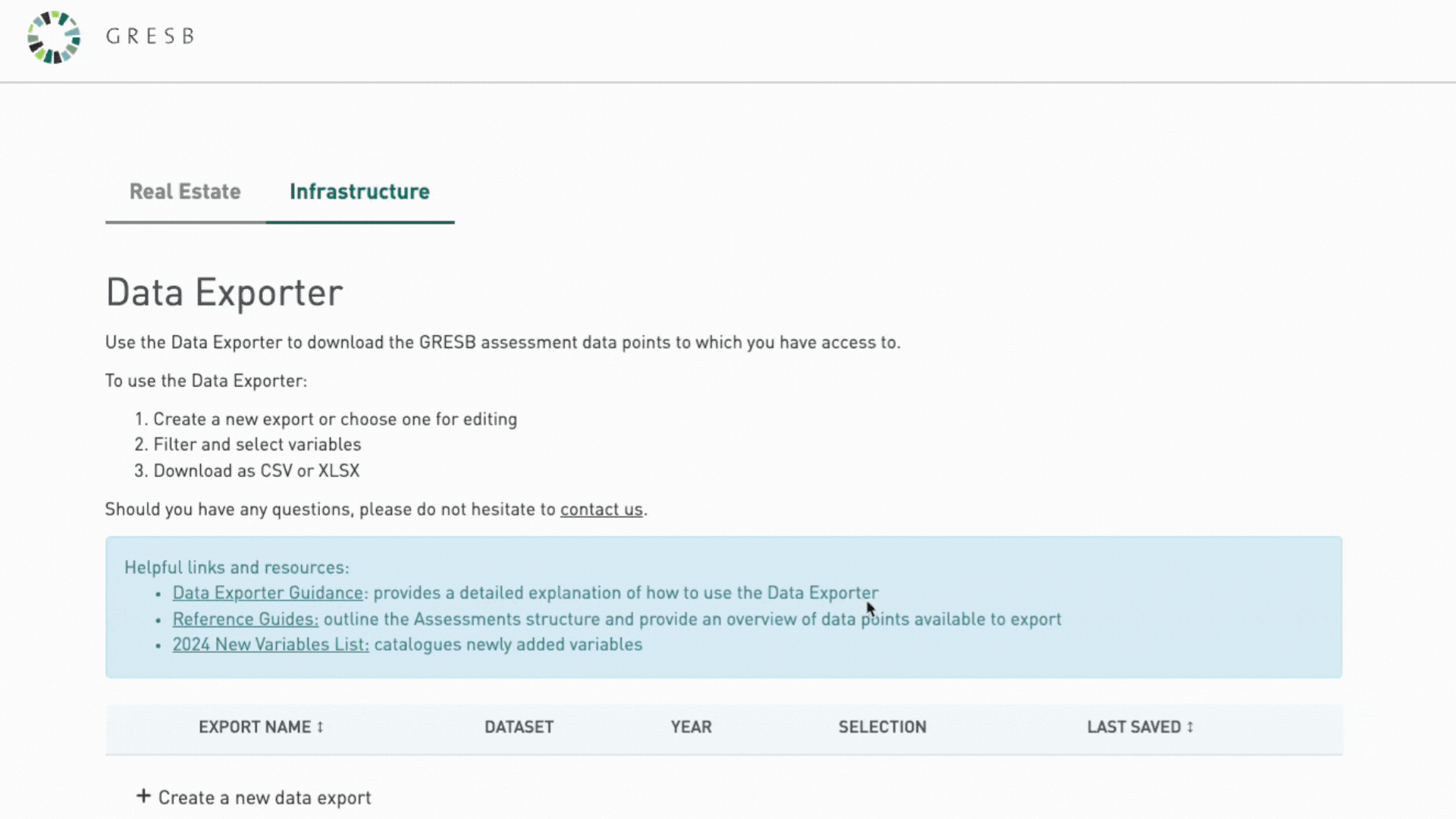
First, create a new data export or edit an existing one.
Please note: This page will also show previous data exports and will allow users to retrieve variable selections based on past data downloads.
Then, name the new data export and select the Assessment you want to extract data from:
- Asset Assessment: The GRESB Asset Assessment is the global standard for ESG benchmarking and reporting for individual underlying assets (portfolio companies).
- Fund Assessment: The GRESB Fund Assessment is the global standard for ESG benchmarking and reporting for infrastructure funds and portfolios of assets.
- Infrastructure Public Disclosure: The Infrastructure Public Disclosure Dataset evaluates the level of ESG disclosure by listed infrastructure companies and investment vehicles for an entire investable universe.
- SFDR Asset Assessments: The GRESB SFDR Asset Assessment dataset provides Principal Adverse Impact indicators information for infrastructure assets, as well as Eu Taxonomy eligibility and alignment levels based on the SFR
- SFDR Fund Assessments: The GRESB SFDR Fund Assessment dataset provides Principal Adverse Impact indicators aggregated information from the portfolio companies of infrastructure funds, as well as aggregated EU Taxonomy eligibility and alignment levels. It also provides the SFDR article classification of the funds, where applicable.
-

It is highly encouraged to review the relevant GRESB Assessment Reference Guides to understand the data structure and the meaning of the data points available for download.
Given the significant number of existing variables in the Assessments, not all variables are readily available for download from the platform. However, any variable contained in the GRESB Assessment Reference Guides can be requested for download using the Data Request Form. Once a request is logged, GRESB will upload the relevant variables onto the platform and therefore make them available for users to download.
Next, you need to select the year(s) you would like to include in your data export and choose a format for the file generated.
Several variables are available for download for multiple years (e.g. the GRESB Score of the Asset & Fund Assessments is available from 2017. However, given that the content of the GRESB Assessments evolves over time, some variables may only exist as from a certain year.
-
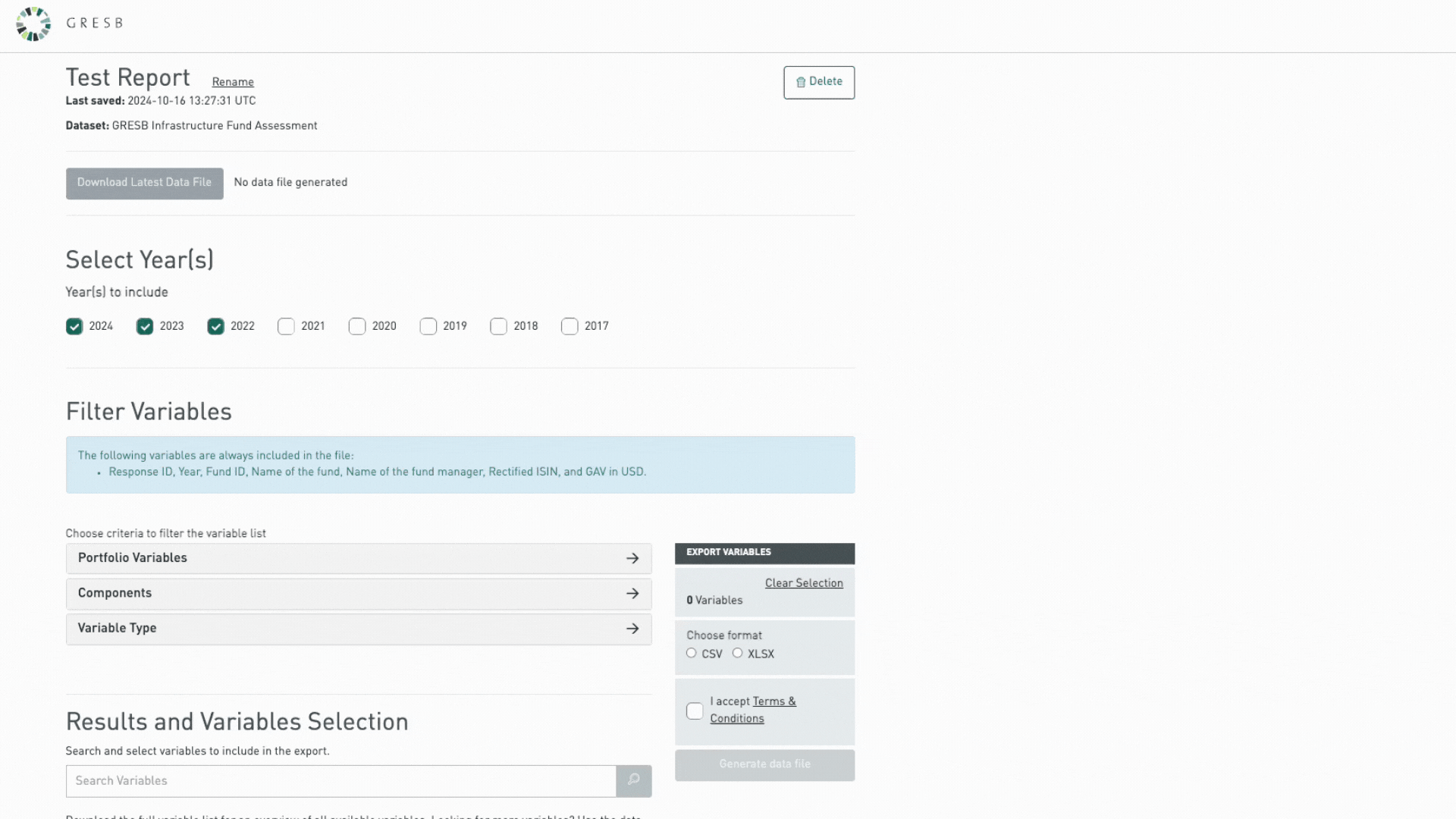
Select criteria to filter the variable list. Any options selected from the opening panels will be applied as a filter to the variable list at the bottom of the Data Exports page, from which selected variables will be ultimately included in the downloadable file. Given that the number of data points is significant, we strongly recommend users to look through the relevant Reference Guide (see above) prior to using filters in order to locate the data points they are looking for.
Variables
Note that, regardless of the filters applied, all downloaded files include 6 variables by-default:
RESPONSE_ID: Unique identifier of submissions to GRESB. As such, one entity can have multiple RESPONSE_IDs if it submits to GRESB for multiple years.
YEAR: The year relating to the downloaded variables. Values correspond to the selected years in Step 1 (see above).
FUND_ID: Unique identifier of reporting entities. This variable remains the same if an entity reports to GRESB for multiple years.
FUND_NAME: Fund or company name of the investable entity for which the Assessment is submitted.
FUND_MANAGER_NAME: Legal name of the organization that managers the entity (equals the fund name if the entity is listed).
RECTIFIED_ISIN: The International Securities Identification Number as rectified by GRESB. This variable only exists for listed entities. Note that the entity’s ISIN as reported by the participant (with no alteration by GRESB) can be found under RE.EC_2_A1_ISIN.
Explanation of filters
The three available filters are PORTFOLIO VARIABLES, COMPONENT and VARIABLE TYPE.
Portfolio Variables
The filter contains 1 criterion:
1. Entity & Reporting Characteristics: The selected variables relate to information provided in the Entity & Reporting Characteristics aspect of the Assessment. These data points determine the profile of the reporting entity as well as its reporting scope and boundaries of the entity.
Component
The filter contains 2 criteria:
1. Management: The variables relate to the data reported under the management component of the Assessment covering the entity’s strategy and leadership management, policies and processes, risk management, and stakeholder engagement approach.
2. Performance: The variables relate to the data reported under the performance component of the Assessment covering the entity’s asset portfolio performance.
Variable type
This filter contains three criteria:
1. Qualitative Answers: The selected variables relate to answers directly provided to Assessment indicators through the selection of checkboxes, radio buttons, options from dropdown menus or open text-boxes. The possible values are:
- Radio button (Yes/No): See the example below, with possible values in red (left)
- Value of 1: option 1 (Selection on “Yes” by entity)
- Value of 2: option 2 (Selection on “No” by entity)
Example: Indicator AP1 (Air Pollution) from the Infrastructure Asset Assessment. A value of 1 indicates that the entity selected “Yes” to the radio button in AP1 “Can the entity report on air pollution?”. A value of 2 indicates that the entity selected “No”.
- Radio button (List): See the example below, with possible values in red (left)
- Value of 1: option 1 (as displayed in the Indicator)
- Value of 2: option 2 (as displayed in the Indicator)
- Value of 3: option 3 (as displayed in the Indicator)
- Etc.
Example: The radio buttons corresponding to the list of individuals each receive their individual values as shown in the image below.
- Checkbox:
- Value of 0/null: not selected
- Value of 1: selected
Example: Indicator RM1 (Risk Management) from the Infrastructure Asset Assessment. A value of 1 for the accreditations or management standards sub-options indicates that the entity selected the checkbox.
2. Numerical values: The selected variables relate to quantitative values, whether these were directly provided by the participant or calculated by GRESB.
Example: Indicator CU1 from the Infrastructure Asset Assessment inquires whether the organization undertook a customer satisfaction survey for a percentage of customers with a quantitative field to complete, as well as another for the survey response rate.
3. Scores: This Variable type is divided into 4 scoring groups:
Expressed in Points: The selected variables relate to the score – expressed in number of points – achieved by the entity for each Indicator, Aspect, Pillar or Total. For example:
- ASSET(FUND).SCORE_SE_1 represents the entity’s score to indicator SE1;
- ASSET(FUND).SCORE_SE represents the entity’s score to aspect Stakeholder Engagement;
- ASSET(FUND).SCORE_SOC represents the entity’s score to pillar Social;
- ASSET(FUND).SCORE_TOTAL represents the total entity’s score.
Maximum Scores (in points): The selected variables represent the maximum score expressed in points for each Indicator, Aspect, Pillar, or Total. For example:
- ASSET(FUND).SCORE.MAX_SE_1 represents the maximum score, expressed in points, that an entity can achieve for indicator SE1.
Please note that this information can also be found in the Reference Guides below each indicator.
Expressed in Percentage: The selected variables represent the results of variables Expressed in Points divided by Maximum Scores (in points), expressed in percentage. For example:
- ASSET(FUND).SCORE_SE_1 of entity A equals 1.25
- ASSET(FUND).SCORE.MAX_SE_1 equals 3.55
- ASSET(FUND).SCORE.P_SE_1 equals [1.25] / [3.55] = 0.352 ⇒ 35.2
Rankings & Ratings: This Variable type consists of 3 variables:
- ASSET(FUND).GRESB_RATING: The overall GRESB rating expressed as number of stars (ranging 1-5).
- ASSET(FUND).RANK_TOTAL: The rank of the entity in the full GRESB Universe (all participants in the assessment).
- ASSET(FUND).RANK_TOTAL_REGION: The rank of the entity within the region.
As explained above, not all variables are readily available for download from the platform, but any variable contained in the GRESB Assessment Reference Guides can be requested for download using the Data Request Form.
Aspect
This filter has as many aspects as the selected Assessment contains.
The GRESB Assessments are structured into Aspects, consisting of a set of indicators related to the same topic. The Aspect filter selects your variable search to the variables related to the selected Aspect (multiple selection applicable). Once an Aspect is selected, an additional filter option opens up allowing the user to refine their search by selecting the relevant indicators of that Aspect. Any options selected from those two filters are applied to the variable list at the bottom of the page. Do note that, once a download is made, filtering selections are automatically saved in the Data Exporter main page.
- Radio button (Yes/No): See the example below, with possible values in red (left)
-
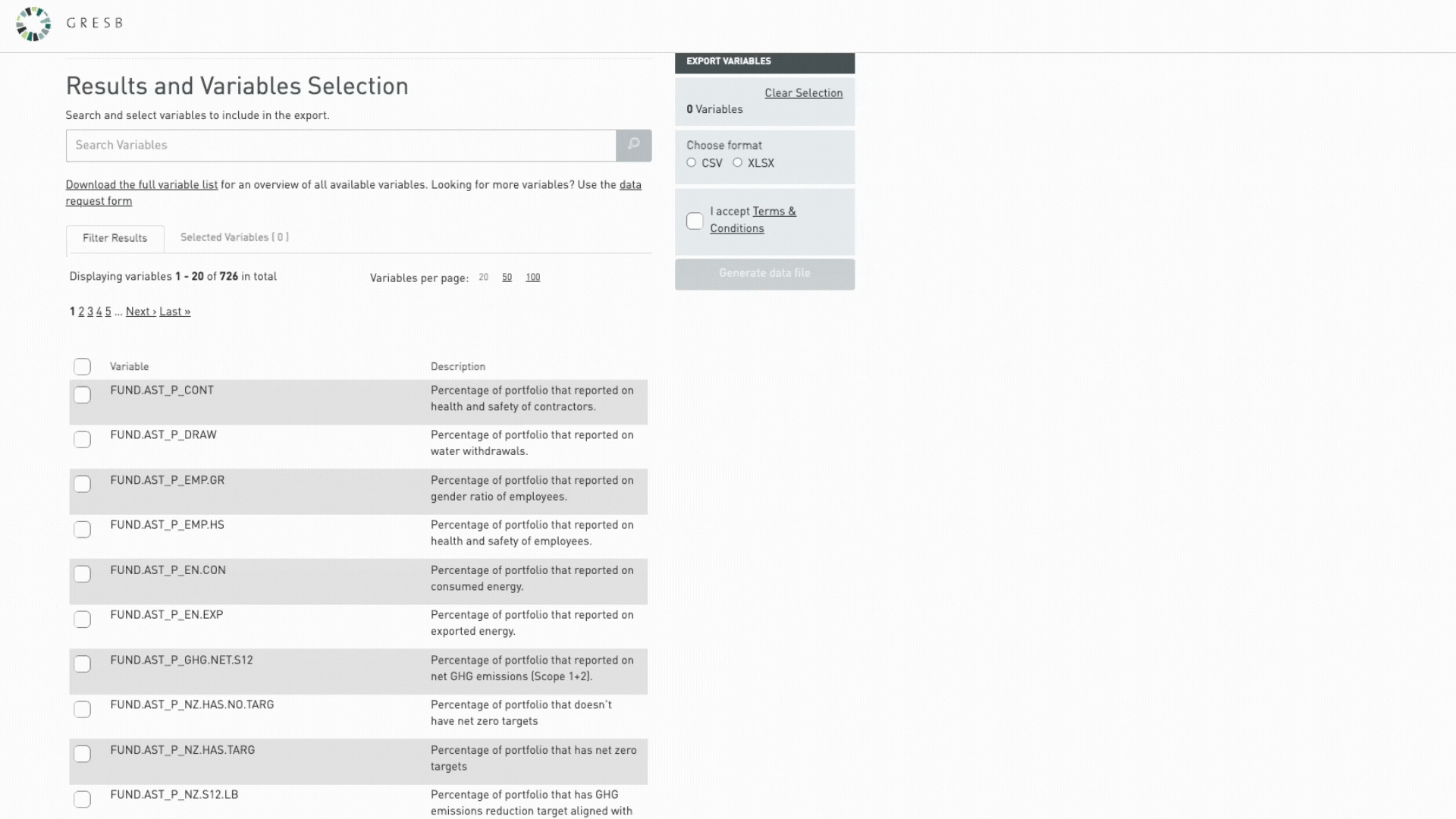
Once the correct filters are applied, select the variables you wish to download from the variable list at the bottom of the page. To support the users’ understanding, the variable list includes a text description for each variable. We however strongly recommend users to look through the relevant Reference Guide prior to downloading data points.
Selected variables will be displayed at the bottom of the page and will be automatically saved in the tool “Data Exporter” once a download is made.
In addition, the displayed list of variables changes as users apply different filters. However, the number of variables selected for download is saved and appears on the right-hand side of the page (in the grey box).
-
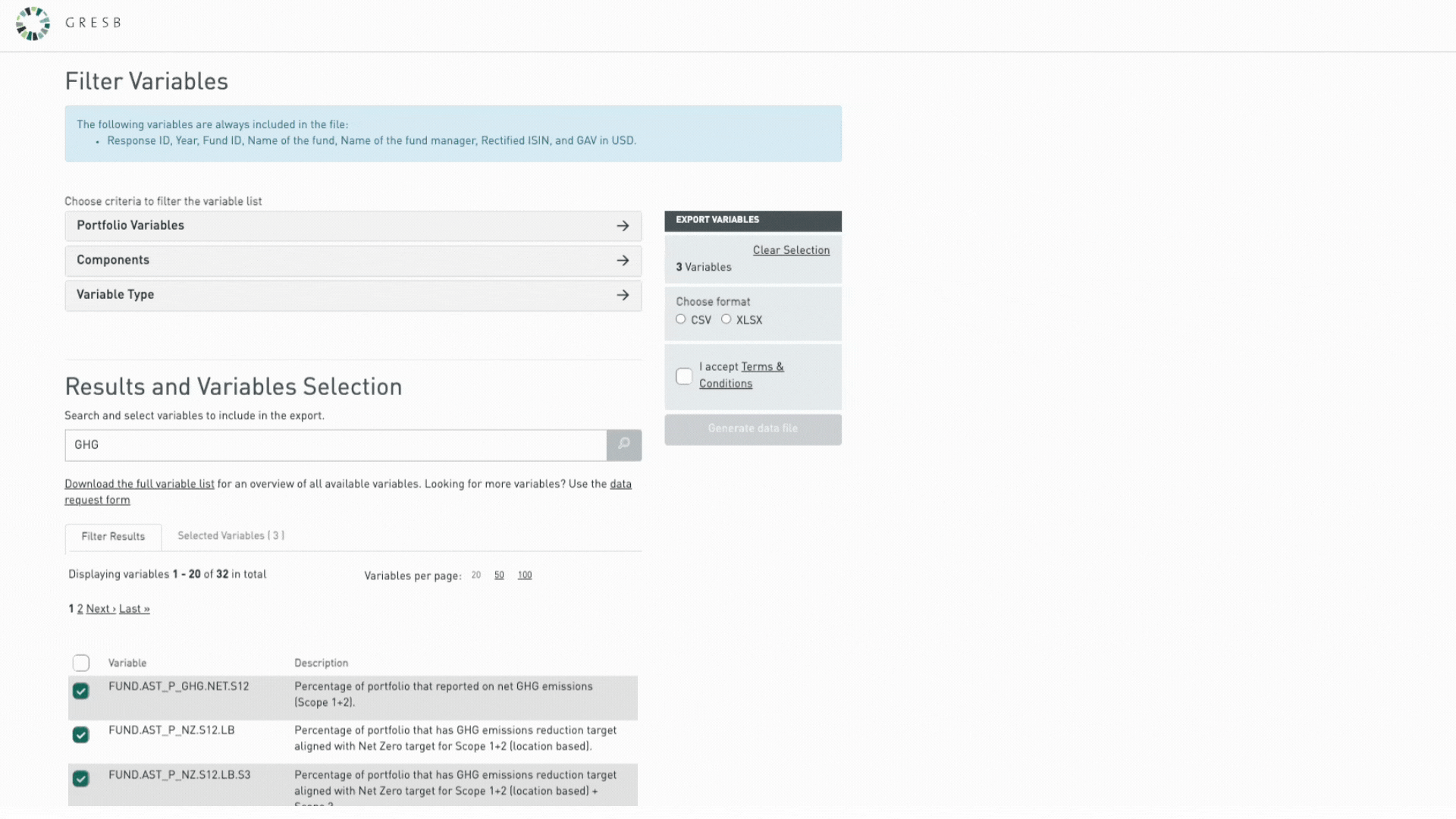
Once the variable selection is complete and the user is ready to download:
1. Pick the file format (CSV or XLSX)
2. Agree to the terms for downloading the data
3. Click “Generate data file”
After the data file is generated, the “Download Latest Data File” button will turn green. Click it to download the file.
You can find your saved variable selection if you navigate back to the data exporter overview page.
Important Note: The last generated data file, as per the variable selection, will be available for download, until a new data file is generated.
If you need additional guidance or support, please contact us with any questions.